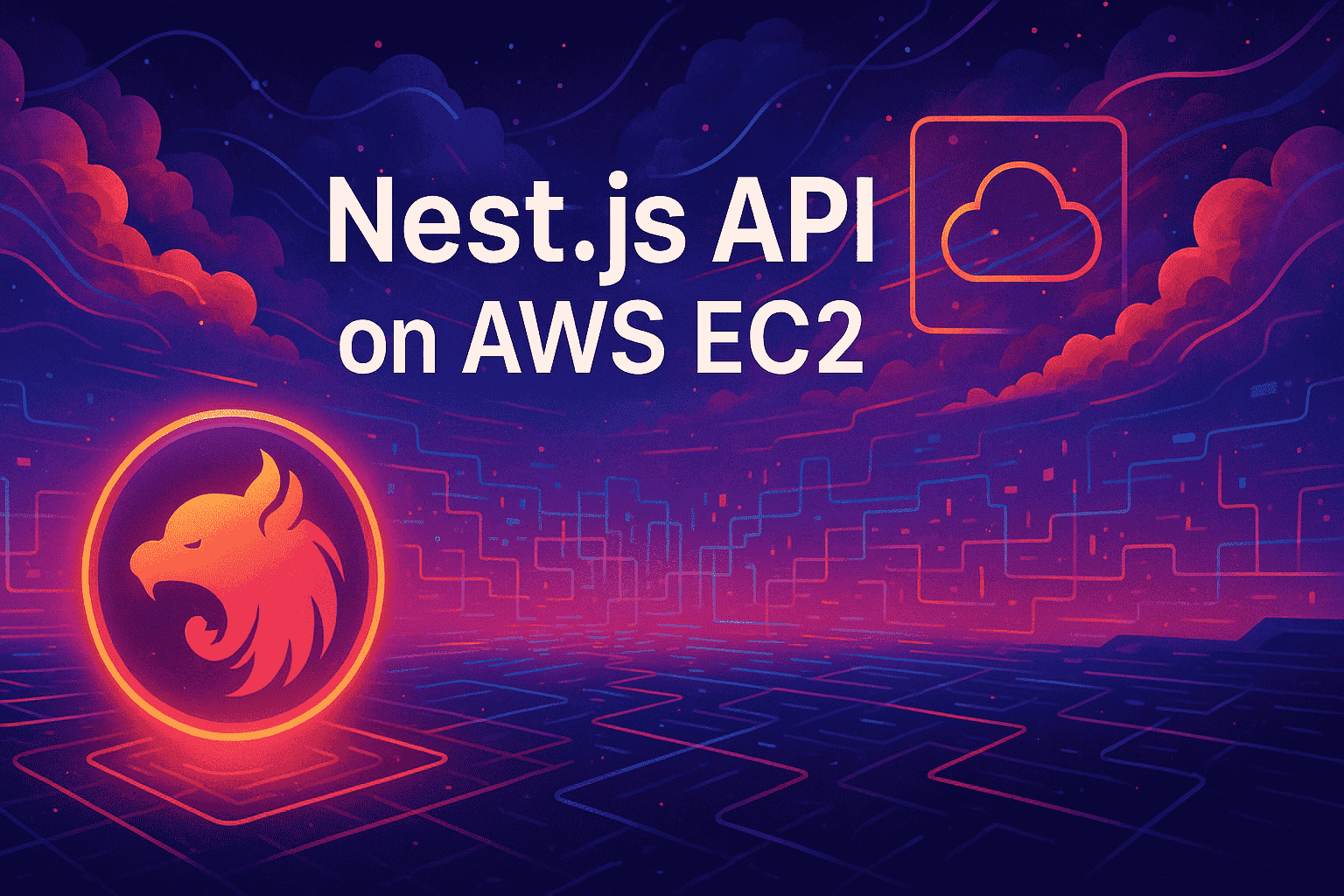
Fast Answers
Introduction to Deploying Nest.js API on AWS EC2
Deploying a Nest.js API on AWS EC2 can seem daunting at first. However, with a clear roadmap, it becomes manageable. AWS EC2 provides scalable computing capacity, making it a popular choice for deploying web applications.
Before diving into the deployment process, ensure that your Nest.js API is ready for production. This includes configuring environment variables, setting up a build script, and optimizing performance. Once your application is prepared, you’re all set to begin the deployment journey.
Why Choose AWS EC2?
- Scalability: EC2 allows you to scale resources up or down based on your application’s demand.
- Flexibility: You have full control over your operating system and server configurations.
- Cost-Effectiveness: Pay only for the compute time you use, optimizing your budget.
Getting Started
Begin by creating an AWS account if you haven’t already. Once logged in, navigate to the EC2 dashboard to launch a new instance. Choose an Amazon Machine Image (AMI) that suits your needs. For most use cases, an Ubuntu server is a great choice.
Next, select an instance type. The t2.micro instance is free-tier eligible and suitable for small projects. Configure your instance’s security group to allow HTTP and SSH traffic, ensuring you can access your API and server.
Deploying the Application
- Connect to your EC2 instance using SSH. You can do this via your terminal or an SSH client.
- Install Node.js and npm on your server. Ensure you have the right versions that your application requires.
- Clone your Nest.js project repository onto the server.
- Run your build script and start the application using a process manager like PM2.
With these steps, your Nest.js API is now live on AWS EC2. This is a brief overview of the deployment process. Dive deeper into each step to ensure a smooth deployment.
Setting Up Your AWS EC2 Instance
Getting started with AWS EC2 is straightforward, and it’s a crucial step when deploying a Nest.js API. First, navigate to the EC2 dashboard in your AWS Management Console. This is where you’ll launch your virtual server.
Step 1: Launch an Instance
Click on the “Launch Instance” button. Choose an Amazon Machine Image (AMI) that suits your needs. The Amazon Linux 2 AMI is a popular choice for Node.js applications due to its stability and support.
Step 2: Choose an Instance Type
Select an instance type based on your application’s requirements. For a Nest.js API, a t2.micro instance is usually sufficient for development purposes and is included in the AWS Free Tier.
Step 3: Configure Instance Details
Ensure you select the correct network settings. Use the default VPC, and make sure your instance has a public IP address. This setting is vital for accessing your API over the internet.
Step 4: Add Storage
Decide on the storage requirements. The default 8 GB is often enough, but you can increase this based on your data needs.
Step 5: Configure Security Group
Security groups act as a virtual firewall. Add rules to allow HTTP and HTTPS traffic. Also, ensure SSH access is enabled, so you can connect to your instance.
Step 6: Review and Launch
Review your settings, and then click “Launch.” You’ll be prompted to select or create a key pair. This key is essential for SSH access, so store it securely.
Step 7: Connect to Your Instance
After launching, connect to your EC2 instance using SSH. Use the command:
ssh -i "your-key.pem" ec2-user@your-instance-public-dns
This connection allows you to install Node.js, set up your Nest.js application, and start deploying!
Installing Node.js and Nest.js on EC2
To deploy your Nest.js API on AWS EC2, first, you need to install Node.js. This forms the backbone of your application. Let’s break down the installation process for Node.js and Nest.js on an EC2 instance.
Step 1: Install Node.js
Start by connecting to your EC2 instance via SSH. Once connected, update your package repository to ensure you’re getting the latest versions.
sudo yum update -y
Next, install Node.js using the NodeSource repository. It’s a reliable source for obtaining Node.js.
curl -fsSL https://rpm.nodesource.com/setup_16.x | sudo bash -
sudo yum install -y nodejs
Verify the installation by checking the Node.js version.
node -v
Step 2: Install Nest.js CLI
With Node.js installed, you can now install the Nest.js CLI. This command-line tool helps manage your Nest.js projects.
npm install -g @nestjs/cli
Verify the installation by checking the Nest.js CLI version.
nest --version
Step 3: Create a Nest.js Application
Now that you have the necessary tools, create a new Nest.js application. This step initializes your project structure and installs dependencies.
nest new my-nest-app
Navigate into your project directory.
cd my-nest-app
Configuring Security Groups for Your EC2 Instance
When deploying your Nest.js API on an AWS EC2 instance, configuring security groups is a crucial step. These act as virtual firewalls, controlling inbound and outbound traffic to your instance. Proper configuration ensures your API is both accessible and secure.
Understanding Security Groups
Security groups are a set of rules that define network access. Each rule specifies allowed protocols, ports, and source IP ranges. This flexibility is essential when setting up a secure environment for your API.
Creating a Security Group
- Navigate to the AWS Management Console and select EC2.
- In the left navigation pane, click on Security Groups.
- Choose Create Security Group and provide a name and description.
- Set the VPC that your EC2 instance belongs to.
Configuring Inbound Rules
Inbound rules dictate what traffic can reach your EC2 instance. For a Nest.js API, you’ll generally need to allow HTTP and HTTPS traffic.
{
"protocol": "TCP",
"portRange": "80",
"source": "0.0.0.0/0",
"description": "Allow HTTP traffic"
}
Add another rule for HTTPS:
{
"protocol": "TCP",
"portRange": "443",
"source": "0.0.0.0/0",
"description": "Allow HTTPS traffic"
}
Configuring Outbound Rules
By default, all outbound traffic is allowed. If you need to restrict this, ensure you configure outbound rules accordingly. However, in most scenarios, the default setting suffices.
Associating Security Groups with Your Instance
After creating your security group, you must associate it with your EC2 instance:
- Select your instance in the EC2 dashboard.
- Click on Actions and navigate to Networking.
- Choose Change Security Groups and select your newly created group.
Deploying Your Nest.js Application
Deploying your Nest.js API to AWS EC2 can be an exciting venture for any developer. AWS EC2 provides a scalable environment, perfect for hosting dynamic applications like those built with Nest.js. In this step-by-step guide, we’ll walk through deploying your Nest.js application to an EC2 instance.
Prepare Your EC2 Instance
Start by launching an EC2 instance and choosing the Amazon Machine Image (AMI) that suits your needs. A popular choice is the Amazon Linux 2 AMI. It offers a balance between functionality and performance.
Set Up Your Server Environment
Once your EC2 instance is running, connect to it using SSH. You’ll need to install Node.js, npm, and any other dependencies your Nest.js application requires. Run the following commands to set up Node.js:
// Update your package repository
sudo yum update -y
// Install Node.js and npm
sudo yum install -y nodejs npm
Upload Your Application
With your server ready, it’s time to transfer your Nest.js application files. You can use SCP, FTP, or any secure method to upload your code to the EC2 instance. Ensure that your package.json file is included to install necessary dependencies easily.
Install Dependencies and Build
Navigate to your application directory on the EC2 server. Run npm to install the dependencies and build your application:
// Install all dependencies
npm install
// Build the application
npm run build
Run Your Application
Your Nest.js app is now ready to run. Use a process manager like PM2 to run your application in the background:
// Install PM2 globally
sudo npm install -g pm2
// Start your Nest.js application
pm2 start dist/main.js
Configure Security Groups
Don’t forget to set up your security groups to allow traffic to your application. Open the necessary ports, typically 3000 for Nest.js, in your AWS security group settings.
Access Your Application
Setting Up a Reverse Proxy with Nginx
When deploying your Nest.js API on AWS EC2, setting up a reverse proxy with Nginx is essential for managing incoming requests. Nginx acts as a middleman that routes client requests to your server, balancing loads and enhancing security.
Why Use Nginx?
- Handles more concurrent connections, improving performance.
- Provides SSL termination for secure HTTPS connections.
- Offers caching solutions for faster content delivery.
Installing Nginx
First, connect to your EC2 instance using SSH. Then, update your package lists and install Nginx:
sudo apt update && sudo apt install nginx
Configuring Nginx
After installation, configure Nginx to route traffic to your Nest.js application. Open the default configuration file:
sudo nano /etc/nginx/sites-available/default
Modify the server block to proxy requests to your Nest.js application:
server {
listen 80;
server_name your_domain_or_IP;
location / {
proxy_pass http://localhost:3000;
proxy_http_version 1.1;
proxy_set_header Upgrade $http_upgrade;
proxy_set_header Connection 'upgrade';
proxy_set_header Host $host;
proxy_cache_bypass $http_upgrade;
}
}
Testing Your Configuration
Test your Nginx configuration for syntax errors:
sudo nginx -t
If no errors are found, restart Nginx to apply the changes:
sudo systemctl restart nginx
Verify the Setup
Finally, open your browser and navigate to your EC2 instance’s public IP. You should see the response from your Nest.js API, indicating that Nginx is successfully forwarding requests.
Connecting to Your Nest.js API Remotely
Once your Nest.js API is deployed on AWS EC2, the next step is setting up remote access. This enables you to interact with your API from anywhere, a crucial capability for testing and production environments.
Steps to Connect Remotely
-
Open Your Security Groups
Log into your AWS console and navigate to EC2 instances. Under the “Security Groups” section, ensure that the inbound rules allow traffic on the port your Nest.js API listens to, typically port 3000.
-
Update Environment Variables
Ensure your environment variables are set correctly for production. These might include your database connection strings and API keys. Use tools like PM2 for process management.
-
Modify Nest.js Main File
In your
main.tsfile, update the host to'0.0.0.0'to allow external connections. This change is crucial for remote access. -
Check Instance’s Public IP
Use the instance’s public IP address to reach your API. You can find this IP in the AWS EC2 dashboard under the “Description” tab of your instance.
-
Test the Connection
With the above configurations, try hitting your API endpoint from a browser or Postman using
http://your-public-ip:3000. If correctly configured, you should see your API response.
Considerations
- Ensure your API is running with
npm run start:prod. - Double-check security group rules for any accidental restrictions.
- Monitor your API with logging tools to track any unauthorized access attempts.
Ensuring Application Security on AWS
When deploying a Nest.js API to AWS EC2, security should be a top priority. AWS offers a robust security infrastructure, but understanding best practices is crucial for developers. By following these guidelines, you can ensure your application remains secure.
- Use IAM Roles: Assign IAM roles to your EC2 instances, ensuring secure access to AWS resources.
- Implement Security Groups: Configure security groups to control inbound and outbound traffic. Only allow necessary ports.
- Enable Encryption: Encrypt data at rest and in transit using AWS KMS and SSL certificates.
- Regularly Update Software: Keep your operating system and application dependencies updated to patch vulnerabilities.
- Monitor and Audit: Use AWS CloudTrail and CloudWatch to monitor activity and logs. Regular audits help detect anomalies.
- Limit SSH Access: Restrict SSH access using key pairs and disable password-based logins.
By implementing these practices, you can leverage AWS’s security features effectively, ensuring a safer deployment environment for your Nest.js API.
Monitoring and Scaling Your Nest.js Application
Once your Nest.js API is up and running on AWS EC2, it’s crucial to ensure that it performs optimally. Monitoring and scaling the application are key aspects of maintaining its efficiency and responsiveness under varying loads.
Monitoring Your Application
Effective monitoring helps you identify issues before they impact users. Utilize AWS CloudWatch to track metrics such as CPU usage, memory utilization, and network traffic. Set up alarms to notify you of potential issues so that you can act swiftly.
Scaling Your Application
Scaling ensures that your application can handle increased traffic seamlessly. Implement Auto Scaling groups in AWS to automatically add or remove EC2 instances based on demand. This ensures that your application remains responsive during peak times and cost-efficient during low traffic periods.
Pros and Cons of Scaling with AWS
- Pros:
- Automatic resource management
- Cost efficiency
- Improved reliability
- Cons
- Complex configuration
- Potential for unexpected costs
Steps for Effective Monitoring and Scaling
- Set up AWS CloudWatch for comprehensive monitoring.
- Configure CloudWatch Alarms for critical metrics.
- Implement Auto Scaling for dynamic resource management.
- Regularly review and adjust scaling policies.
- Ensure logging is enabled for detailed insights.
Best Practices for a Successful Deployment
Deploying your Nest.js API to AWS EC2 can be a game-changer, but it requires careful planning and execution. To ensure a smooth deployment, follow these best practices that focus on security, performance, and scalability.
Firstly, always use environment variables for sensitive information such as database credentials and API keys. This practice keeps your data secure and segregates your environment-specific configurations.
Secondly, consider implementing automated deployment processes. Tools like AWS CodePipeline and GitHub Actions can automate code deployment, reducing human error and speeding up the release cycle.
Additionally, monitoring is crucial. Integrate tools such as Amazon CloudWatch to keep an eye on your application’s performance and receive alerts for any anomalies.
To optimize performance, leverage AWS’s capabilities like Elastic Load Balancing and Auto Scaling. These services help manage traffic and ensure your application can handle varying loads gracefully.
Lastly, conduct thorough testing before deployment. Use environments that mimic production as closely as possible to catch potential issues early.
By following these best practices, you set the stage for a successful and efficient deployment of your Nest.js API on AWS EC2.
Previous
Prisma vs. SQL: Which Handles Joins More Efficiently?
Next
