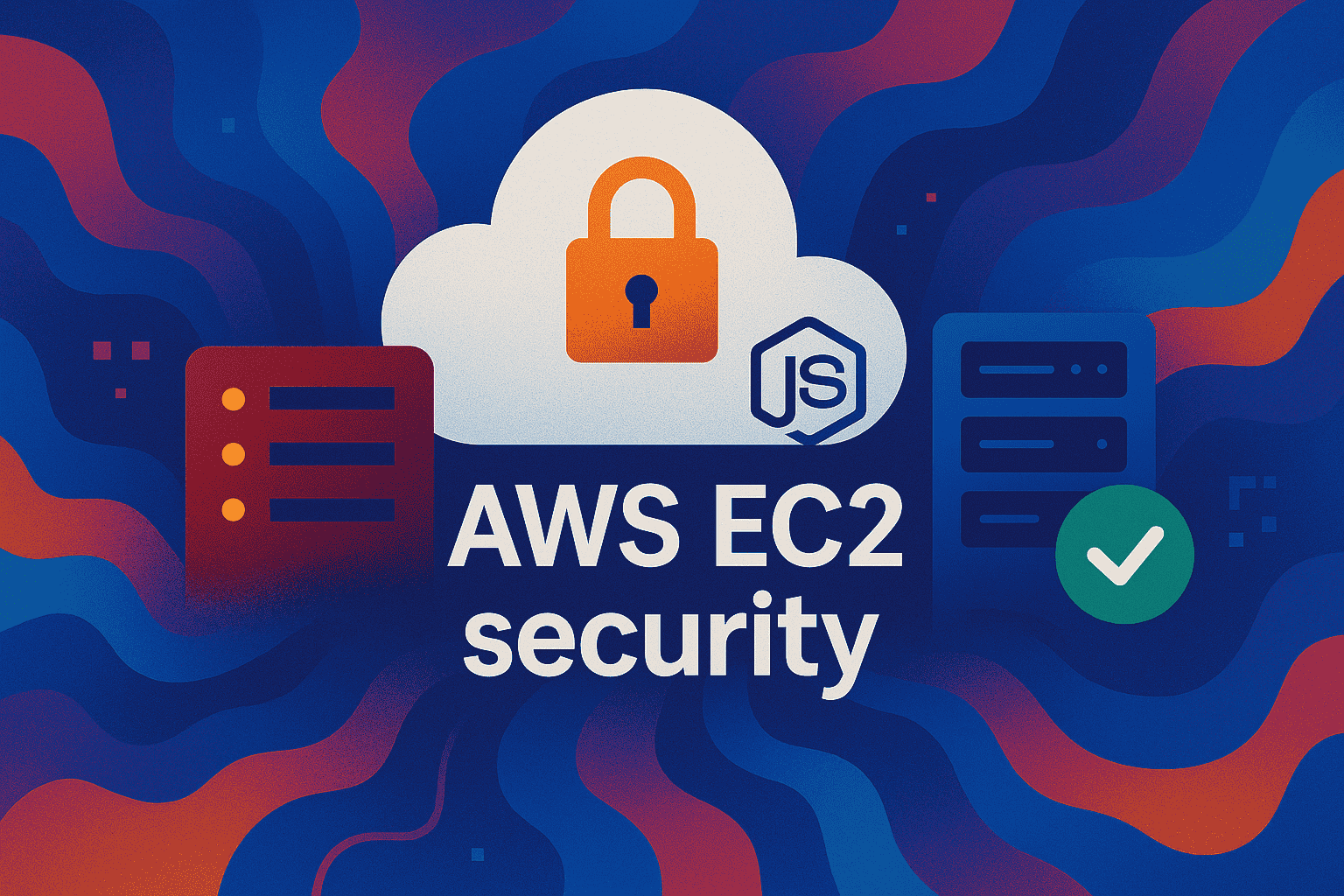
Fast Answers
Introduction
Amazon EC2 (Elastic Compute Cloud) serves as a cornerstone in deploying scalable applications. For Node.js developers, it provides a versatile environment to host applications efficiently. When you set up an EC2 instance, you essentially rent a virtual server where you can install software, deploy applications, and manage resources.
Starting with EC2 can seem daunting, but it’s a powerful tool. First, you need to select an instance type that suits your Node.js application’s needs. This involves understanding the computing power, memory, and storage your application requires. EC2 offers a range of instance types, from general-purpose to compute-optimized, allowing you to tailor your environment precisely.
Once you’ve chosen an instance type, the next step is to configure your security settings. This involves setting up a Virtual Private Cloud (VPC) and configuring security groups. These act as firewalls, controlling inbound and outbound traffic to your instance. Always ensure that only necessary ports are open, such as port 22 for SSH access and port 80 or 443 for HTTP/HTTPS traffic.
After securing your instance, installing Node.js is the next logical step. You can do this by connecting to your instance via SSH and using a package manager like npm or yarn. This setup allows you to run your Node.js application seamlessly on your EC2 instance. Remember to keep your Node.js version updated to leverage the latest features and security patches.
EC2’s flexibility doesn’t end there. You can automate deployments using AWS tools like CodeDeploy or third-party CI/CD solutions. This ensures that your Node.js applications are always running the latest version, without manual intervention. Moreover, EC2 integrates well with other AWS services like RDS, S3, and CloudFront, providing a robust ecosystem for your application’s backend needs.
Ultimately, understanding and leveraging EC2’s capabilities can significantly enhance your application’s performance and scalability. As a Node.js developer, mastering EC2 not only broadens your deployment options but also ensures your application remains secure and efficient in a cloud-based environment.
Importance of Security in Cloud Environments
As developers, our responsibility extends beyond writing functional code. We must ensure that our applications are secure, especially in cloud environments like AWS. The cloud offers incredible flexibility and scalability, but it also presents unique security challenges. Ensuring your Node.js applications are safe from threats is crucial.
One compelling reason for heightened security is the shared responsibility model. In cloud environments, providers like AWS handle the physical infrastructure. However, the security of the applications and data falls on the developer. This means setting up secure EC2 instances is not just a best practice—it’s a necessity.
Transitioning to a cloud environment also introduces new potential vulnerabilities. Public-facing IPs, open ports, and misconfigured security groups can expose your application to attacks. Therefore, understanding and implementing robust security measures are vital. This includes using IAM roles, VPC configurations, and security groups effectively.
Security in the cloud is not a one-time task; it’s an ongoing process. Regular audits, updates, and monitoring are essential to protect against evolving threats. Developers should also leverage tools like AWS CloudTrail and AWS Config to track changes and ensure compliance.
Choosing the Right EC2 Instance Type
When setting up a secure EC2 instance for Node.js applications, choosing the right instance type is crucial. It impacts performance, cost, and scalability. Let’s explore how developers can make an informed choice.
Firstly, identify your application’s resource requirements. Consider CPU, memory, and storage needs. EC2 offers various instance families, each optimized for different use cases.
Here are some key factors to consider:
- Compute Power: Choose compute-optimized instances for CPU-intensive applications.
- Memory Usage: Opt for memory-optimized instances if your app handles large datasets.
- Storage Needs: Assess storage-optimized instances for high I/O tasks.
- Network Performance: High traffic apps benefit from enhanced networking capabilities.
Additionally, budget constraints play a role in your decision. Balance between performance and cost by leveraging Reserved Instances or Spot Instances.
Finally, consider scalability. As your application grows, ensure your instance type can handle increased demand. Elasticity is a key feature of AWS, so select an instance that supports auto-scaling.
By considering these factors, developers can select the optimal EC2 instance type for their Node.js applications. This ensures efficient use of resources, better performance, and cost-effectiveness.
Configuring Security Groups for EC2
When setting up a secure EC2 instance for your Node.js applications, configuring security groups is crucial. These act as virtual firewalls, controlling inbound and outbound traffic. Let’s explore how to configure them effectively.
First, you need to access the AWS Management Console and navigate to the EC2 Dashboard. Once there, find the ‘Security Groups’ section. This is where you’ll create and manage security group settings.
Each security group consists of rules. These rules specify allowed traffic by protocol, port number, and source IP range. For a Node.js application, you’ll typically allow inbound traffic on port 80 (HTTP) and 443 (HTTPS).
Here’s a quick example of setting up a security group using AWS CLI:
aws ec2 create-security-group --group-name my-node-app-sg --description "Security group for Node.js app" aws ec2 authorize-security-group-ingress --group-name my-node-app-sg --protocol tcp --port 80 --cidr 0.0.0.0/0 aws ec2 authorize-security-group-ingress --group-name my-node-app-sg --protocol tcp --port 443 --cidr 0.0.0.0/0
After creating the security group, it’s important to attach it to your EC2 instance. This will ensure that only the specified traffic can communicate with your server.
Consider the following best practices when configuring security groups:
- Restrict access by IP address ranges whenever possible.
- Regularly review and update security group rules.
- Use descriptive names for easy management.
By understanding and configuring security groups properly, you’ll enhance the security of your Node.js applications on EC2, protecting against unauthorized access.
Implementing SSH Key-Based Authentication
When setting up an EC2 instance for your Node.js application, security is paramount. Using SSH key-based authentication over password-based access enhances security.
First, generate an SSH key pair on your local machine. Open your terminal and execute:
ssh-keygen -t rsa -b 4096 -C "your_email@example.com"
This command creates a 4096-bit RSA key pair. Save it in the default location, usually ~/.ssh/id_rsa. Keep your private key secure and never share it.
Next, copy the public key to your EC2 instance. Use the following command to copy it, replacing ec2-user and your-instance-public-dns with your specific details:
ssh-copy-id ec2-user@your-instance-public-dns
Alternatively, you can manually add the public key to the ~/.ssh/authorized_keys file on your EC2 instance. Ensure you set the correct permissions:
chmod 600 ~/.ssh/authorized_keys
With the key added, test your SSH connection:
ssh ec2-user@your-instance-public-dns
SSH key-based authentication should now be active. This setup helps secure your Node.js application on the EC2 instance, reducing unauthorized access risks.
Installing Node.js on EC2
Setting up Node.js on your EC2 instance is a crucial step. Once your EC2 instance is running, connect to it using SSH. Use your terminal and type:
ssh -i "your-key.pem" ec2-user@your-instance-public-dns
Now, update your package manager to ensure everything is up to date:
sudo yum update -y
Next, let’s install Node.js. Add the NodeSource repository to get the latest version:
curl -sL https://rpm.nodesource.com/setup_14.x | sudo bash -
With the repository set up, install Node.js:
sudo yum install -y nodejs
Verify the installation to ensure Node.js is correctly installed. Check the version with:
node -v
Congratulations! Your EC2 instance is now equipped to run Node.js applications. To deploy your first app, start by initializing a new project:
npm init -y
Remember to keep your instance secure. Always use strong passwords and regularly update your packages. Node.js on EC2 provides a robust environment for scalable applications.
Setting Up a Firewall with UFW
When configuring your EC2 instance for Node.js applications, security is paramount. A vital step in this process is setting up a firewall using Uncomplicated Firewall (UFW). UFW offers an easy interface for managing firewall rules, making your server more secure.
Firstly, you’ll need to install UFW on your EC2 instance. For Ubuntu users, this is straightforward. Use the following command in your terminal:
sudo apt-get install ufw
After installation, you can start configuring your firewall rules. By default, block incoming connections and allow outgoing ones. This setup prevents unauthorized access while enabling your instance to communicate externally:
sudo ufw default deny incoming sudo ufw default allow outgoing
Next, allow SSH connections to ensure you can access your server for management. For standard SSH port 22, use:
sudo ufw allow 22
Since you are running a Node.js application, you’ll need to allow traffic on your app’s port. If your app runs on port 3000, the command is:
sudo ufw allow 3000
After setting up your rules, enable UFW to start enforcing them:
sudo ufw enable
Always verify your configurations by listing the active rules:
sudo ufw status
By setting up UFW, you create a robust security layer for your EC2 instance, safeguarding your Node.js applications against unauthorized access. This simple yet effective tool helps ensure your server’s integrity, allowing you to focus on building great software.
Deploying a Node.js Application
Deploying your Node.js application on an Amazon EC2 instance can seem daunting. However, with a few steps, you can set it up securely and efficiently. Let’s explore how you can achieve this using best practices.
First, ensure your application is production-ready. This means you’ve tested it thoroughly and optimized it for performance. Use tools like npm or yarn to handle dependencies efficiently. Next, you need to create a production build of your application. If you’re using a framework like Express.js, this involves setting environment variables and ensuring your app listens on the correct port.
const express = require('express');
const app = express();
const port = process.env.PORT || 3000;
app.get('/', (req, res) => {
res.send('Hello World!');
});
app.listen(port, () => {
console.log(`App running on port ${port}`);
});
Once your application is ready, configure your EC2 instance. Choose an instance type that fits your project’s requirements. A t2.micro instance is a good start for small applications. Secure your EC2 instance by setting up a security group. This allows only necessary traffic, such as HTTP and SSH, to reach your server.
Connect to your instance using SSH and transfer your application files using SCP or a similar tool. Install Node.js on your instance if it’s not already installed. You can do this using Node Version Manager (NVM), which allows you to manage multiple versions of Node.js on the same server.
After installing Node.js, navigate to your application directory and install the required dependencies. Use npm install to ensure all the necessary packages are available. Finally, start your application using a process manager like PM2. PM2 keeps your app running even if the server restarts.
pm2 start app.js --name "my-node-app"
By following these steps, you can deploy your Node.js application on an EC2 instance securely. Remember to monitor the performance and security of your application regularly.
Monitoring and Logging for Node.js Applications
Monitoring and logging are crucial for maintaining and debugging Node.js applications. They help identify bottlenecks, optimize performance, and ensure security. Node.js applications, especially those running on EC2 instances, need robust logging and monitoring solutions.
To begin, consider using popular Node.js monitoring tools like PM2 or New Relic. PM2 is a process manager that not only helps run applications efficiently but also provides powerful monitoring features. With PM2, you can track CPU and memory usage in real-time.
const pm2 = require('pm2');
pm2.connect(err => {
if (err) {
console.error(err);
process.exit(2);
}
pm2.start({
script: 'app.js'
}, (err, apps) => {
pm2.disconnect();
if (err) throw err;
});
});
Logging is another essential part of application management. Use winston or bunyan for structured logging. These libraries allow you to create log files that can be analyzed for troubleshooting and performance tuning.
const winston = require('winston');
const logger = winston.createLogger({
level: 'info',
format: winston.format.json(),
transports: [
new winston.transports.File({ filename: 'error.log', level: 'error' }),
new winston.transports.File({ filename: 'combined.log' })
]
});
logger.info('This is an information message');
Integrate these tools into your application to gain insights and maintain high performance. Moreover, ensure logs are securely stored, and access is restricted to prevent data breaches. Proper monitoring and logging not only enhance performance but also strengthen security.
Conclusion
Securing your EC2 instance for Node.js applications is paramount to ensuring a safe and robust deployment. This process might seem daunting at first, but breaking it down into manageable steps makes it more approachable. By carefully setting up security groups, ensuring SSH access is secure, and keeping your Node.js environment updated, you lay a strong foundation for your application’s security.
Furthermore, leveraging IAM roles and policies helps in managing permissions effectively, ensuring that your application accesses only what it needs. Implementing automated backups and monitoring solutions can safeguard against potential data loss and provide insights into your system’s performance.
Remember, the security of your EC2 instance is not a one-time task. It’s an ongoing process that requires regular audits and updates. Stay informed about best practices and adapt to new security threats as they emerge. By doing so, you ensure that your Node.js applications remain secure and performant, giving you peace of mind and allowing you to focus on what truly matters—building great software.
Previous
How to Implement React Router for Dynamic Routing
Next
